Guide On How To Unlock Or Openline A Globe-At-Home Wifi Modem
Tech | September 12, 2020
Not all area across the country are blessed with strong network coverage from Globe, Dito or PLDT-Smart. In most cases, only one network dominates in one area at a time. Sometimes Globe has the better internet connection and there are also times that it will become annoyingly weak. To fill this gap, some of us are buying one wifi modem for each network. However, not everyone can afford this kind of set-up as wifi modems can be very expensive for some.
Globe's wifi modem, the Globe-At-Home is sold for Php999 with free 10GB of data. PLDT Home Wifi, is a bit expensive which is sold at Php1,999. Sometimes, PLDT has a promo that lower the price of their product to just Php995 but this is easily sold out to resellers. On the other hand, Globe seems to have a fixed rate for their Globe-At-Home. So, people are more inclined to buy Globe-At-Home because it is way cheaper.
Related Post:
Guide on how to unlock or openline a Smart Bro Home wifi modem (FX-ID5L)
See this guide on how to unlock or openline a Smart Bro Home wifi modem FX-ID5L.
Difference of Postpaid Modem and Prepaid Modem
Before anything else, it is good to note that Globe-At-Home comes with different models. In my case, I have two modems right now. One is from postpaid which I used solely for work and the other is a prepaid which I used for other purpose like viewing Youtube videos, playing Mobile Legends, watching Kapamilya shows among others. The postpaid one is a Huawei device (model B315s-938) while the prepaid one is a ZTE (model ZLT-S10G). Both are working fine but the one from Huawei drives better signal.
The Huawei modem from Globe-At-Home postpaid comes with an antenna and a promised speed of 10Mbps. The plan is Php1299 with 150GB of monthly data. This modem is strictly guarded as I could not able to unlock it easily. On the other hand, my prepaid modem was easily unlocked. I already unlock my ZTE device and I already use it with a Smart LTE sim. When Globe's speed is slow, I will insert the Smart sim and vice versa. This set-up works for me and I hope it will also work for you.
Related Post:
How To Solve The Error In Unlocking Globe-At-Home, S10G Model?
If you are encountering any error in following the steps to unlock or openline your Globe-At-Home S10G model, this article will show you the steps on how to solve this issue.
Unlocking Globe-At-Home's Prepaid Modem (ZLT-S10G)
Unlocking the Globe-At-Home's prepaid modem is just very easy and
here are the steps:
1. Using your browser, go to the local IP address of your
Globe-At-Home device. If you do not have this information, you can
normally find it at the bottom of your modem. Usually, the IP
address for Globe-At-Home is 192.168.254.254, copy this and paste it
into your browser's URL address, then hit 'Enter'.

2. It should now bring you to the 'index_status' page. At the top right corner, click 'Login'.
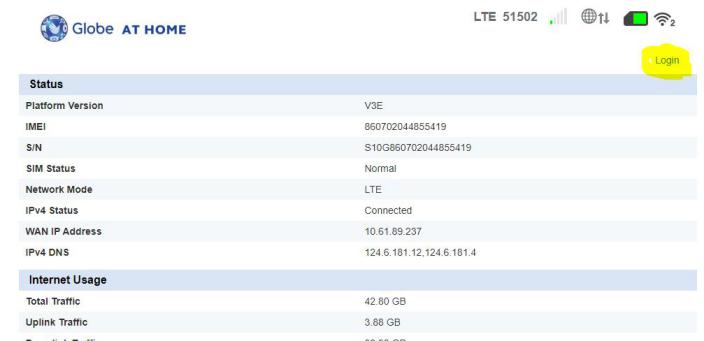
3. Enter your username and password. Again, this information is available at the bottom of your modem. If you cannot find it, normally the default username is 'user' and the default password is '@l03e1t3'. (Note: next to '@' is the small version of letter 'L') If somebody has changed these credentials already, then you cannot use it. In this case you need to reset the modem.
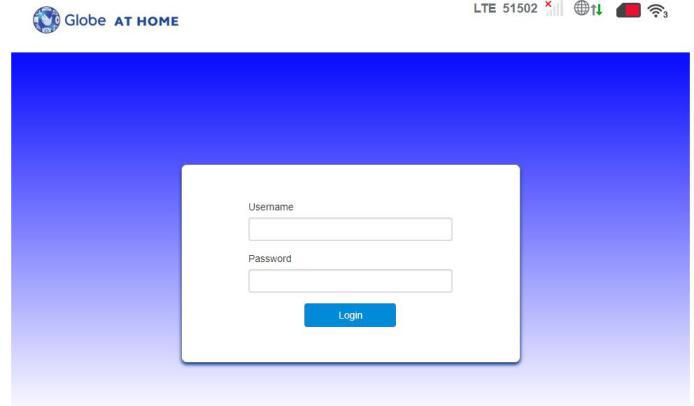
4. In the dashboard, click Device Settings>Advance Settings>DHCP.
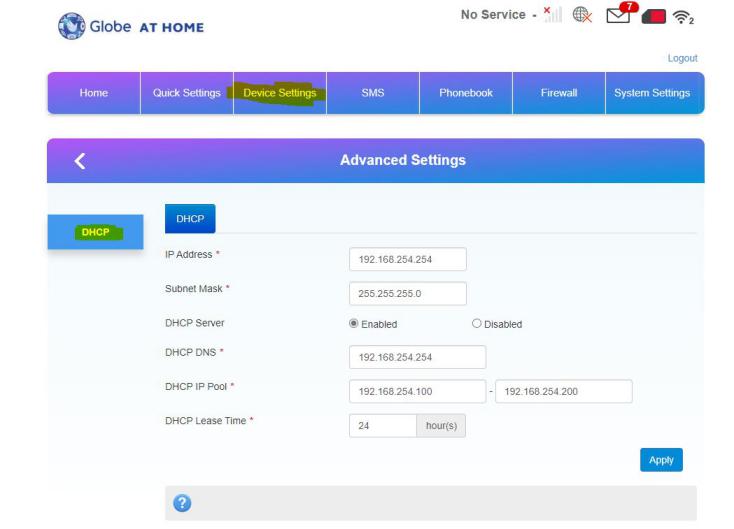
5. In the browser's url, replace the '#router_setting' with '#mcc_mnc_locking'.


6. You should now be seeing the field 'Enable MCC|MNC Locking', now select 'Disabled'.
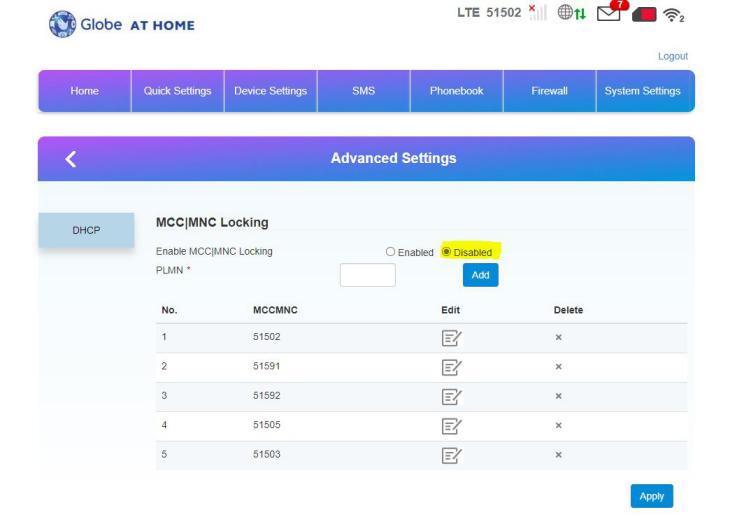
7. Add the MCCMNC code for Smart or whatever network you want. To add the code you just need to enter the code in 'PLMN' field then click 'Add'. The MCCMNC code for Smart is 51503; Sun is 51505; Globe are 51501 and 51502.
You can check this page to see the full list of MCCMNC codes by country. Once you have added all of the codes you want, click 'Apply'. The device will then restart and you can now insert a Smart or Sun sim to the device.
Selecting A Specific Frequency For Better Signal
The Globe-At-Home (ZLT-S10G) wifi is operating at 4 different
frequency bands, namely: band3, band28, band40 and band41. In some
specific location, one band is stronger while all others are weak.
You need to do speed test for each band in order to know which one
is stronger in your area. To do this, you can follow these steps:
1. Re-execute steps 1-4 from the previous steps above.
2. In the browser's url, replace the '#router_setting' with
'#frequency' then hit enter.

 3. In the 'Frequency Locking' you can see the four bands being
checked. This is the default setting for the frequency. You may try to
check only one of these bands, then click 'Apply'. The device will
then attempt to restart to apply the new band selected.
3. In the 'Frequency Locking' you can see the four bands being
checked. This is the default setting for the frequency. You may try to
check only one of these bands, then click 'Apply'. The device will
then attempt to restart to apply the new band selected.
Once the device is working again, you can now connect and conduct a speed test. Do this for every band, until you can identify which band is the strongest in your area. However, please note that band performance may vary from time to time. So one band could be stronger at one moment and then very weak on the other time.
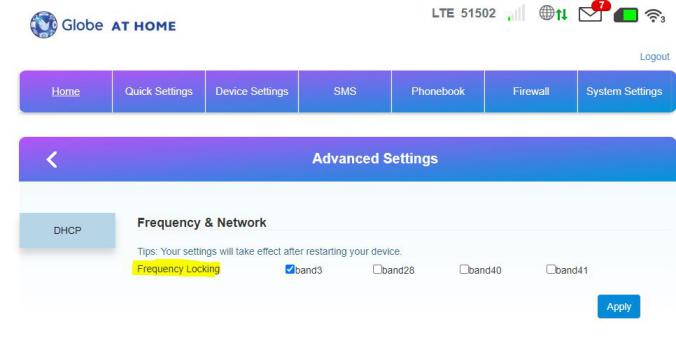
Recommendations
Globe-At-Home prepad wifi is a good buy during this pandemic and while waiting for the third telco. In my experience, at least in our area, Globe is somehow delivers better service than before.
On the other hand, PLDT-Smart's promo are simply copies of Globe's, it only differs a little in terms of data allocation. However, I observe that PLDT-Smart's data monitoring is a little bit conservative, favoring us, the subcribers. I am not sure about this, but I do really feel that I can do more with PLDT-Smart's 1GB allocation compared to Globe. But this is just my observation, let me know in the comments section below if you agree with this or not. Anyway, I am only expressing my opinion and sharing with you my knowledge about this topic. Over-all both networks are improving and their services are getting better and better. Hopefully with Dito's entry, we can see some more improvements particularly in speed, coverage and data allocation.
If you like this post don't hesitate to like and share...